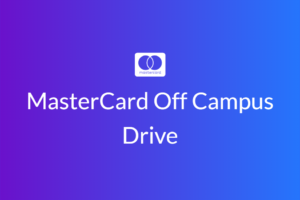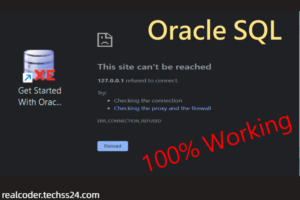Powershell provides command Stop-Process to kill a process from command prompt. This command can take in process Id, process name, etc, and can kill process from CMD.
Powershell command to Kill a process using name
https://docs.microsoft.com/en-us/windows-server/administration/windows-commands/taskkill
Below is an example command to kill a process using name of the application or image file.
Stop-Process -Name ApplicationNameFor example, to kill chrome application using powershell
Stop-process -Name ChromeNote that this command does not ask for confirmation and straight away kill the running process. If the application is running multiple instances on the computer(For example, multiple firefox windows) it kills each of those processes. If you would like to kill a specific instance, you should use processId argument with Stop-Process command.
Powershell command to kill a process using Id
Stop-process -Id processIdHow do I stop a PowerShell command?
Open a PowerShell console session, type exit, and press the Enter key. The PowerShell console will immediately close. This keyword can also exit a script rather than the console session.
How do I kill a process running on a port in PowerShell?
- Step 1 – Get the process id using the port number. C:\> netstat -ano | findstr “PID :PortNumber” List of processes using a particular port.
- Step 2 – Kill the process using PID. C:\> taskkill /PID pidNumber /F. Terminating a process by PID.
How do I kill a PowerShell server?
In PowerShell (sans ISE) I can hit CTRL + C or CTRL + BREAK twice to stop the server.
How do I stop a PowerShell remote computer process?
If you’d like to stop a remote Windows process non-interactively, use the Invoke-Command command using the following parameters: Invoke-Command -ComputerName WIN-BANGJIEFNOC.local.net -Credential $credentials -ScriptBlock {Stop-Process -ProcessName notepad} -UseSSL.
Happy Learning – If you require any further information, feel free to contact me.